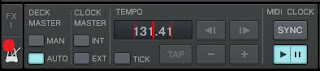For an overview:
Go to Part 1.
In this part we'll run through all the things you need to do to keep your music backed up with the different methods of back-up and look at some pros and cons to the different methods.
Manual backup
 |
The simple prosidure of copy paste
can suddenly become your saviour. |
This is a simple copy and replace function and it can create some problems. There are a couple of things you should be aware of. Traktor store their info in the MP3 file, so just copying new files to the folder will make the last updates to your allready backed up tracks fail. That's why you should copy and replace all your backed up files. So the easiest way to be sure that your backup is up to date is to just overwrite the previous backup.
Pros
You don't need an internet connection to get your system back up and running.
Cons
You have to remember to back up.
Automated Online Backup
 |
The backup is done regularly once you've set up your system.
You just have to make sure to be online from time to time. |
Using automated backup the system will create a backup routine that will execute once you are connected, so the only thing you have to make sure is that your computer is connected to the internet. The system will also take into account updated files that Traktor has altered, and so you have the latest version always available. Just install the program that's included with your backup service, select the folders you want to back up and the schedule. I recommend using a daily backup setting even though you don't have your computer on you'll be sure that it will start the next time you turn it on.
Cons
When you don't have a internet connection you can't get to your folders.
Syncronized virtual backup
 |
Blue arrows are actions done on your Traktor laptop.
Red arrows indicate actions done on your purchase/archive computer. |
Using a syncronized folder will make it possible to work on separate computers and be able to download new tracks, archive old tracks that you don't use and manage folders. Then you just connect your Traktor computer to your service and your current music folder will be updated with all the changes you've done.
Install the software on your staging/download computer and your Traktor computer. Dedicate one folder on each computer where you syncronize all your files.
On your download computer you can have a download/purchase folder, a syncronized folder and a Archive folder.
Inside your synchronized folder you can have an in use folder with all your tracks that you use, a staging folder (if you do your organizing on your Traktor computer) and a "to-archive" folder where you put your tracks that you want to archive.
When on your Traktor computer you just work within the synchronized folder. You import your tracks from your "staging folder" to your "in use folder" and from your "in use folder" to your "to archive folder".
On your download/purchase/archive computer you move from "download folder" to "staging folder" and from "to archive folder" to "archive folder".
Pros
This minimize the risk of viruses, spyware and other malware since you do your surfing and browsing on another computer then Traktor is installed on.
Cons
When you don't have a internet connection you can't get to your folders.
In part 3 we'll look at what to do once your computer crashes and you have to restore all your music and data.